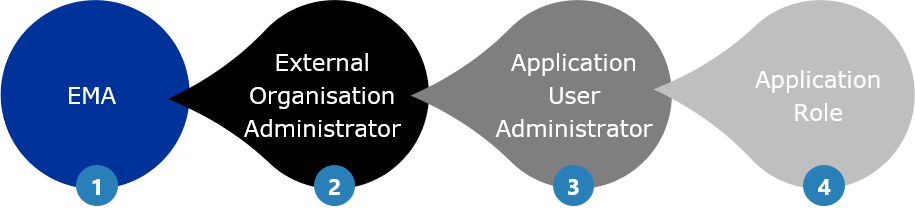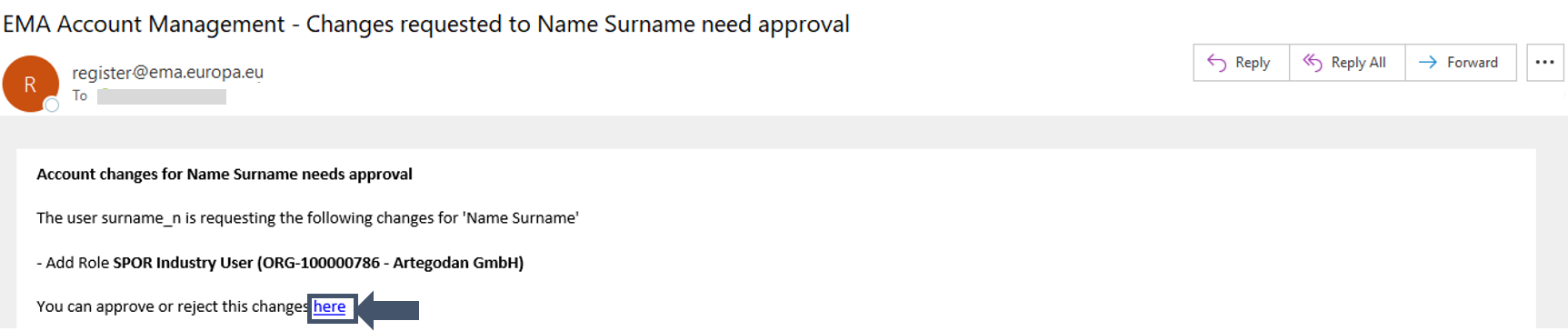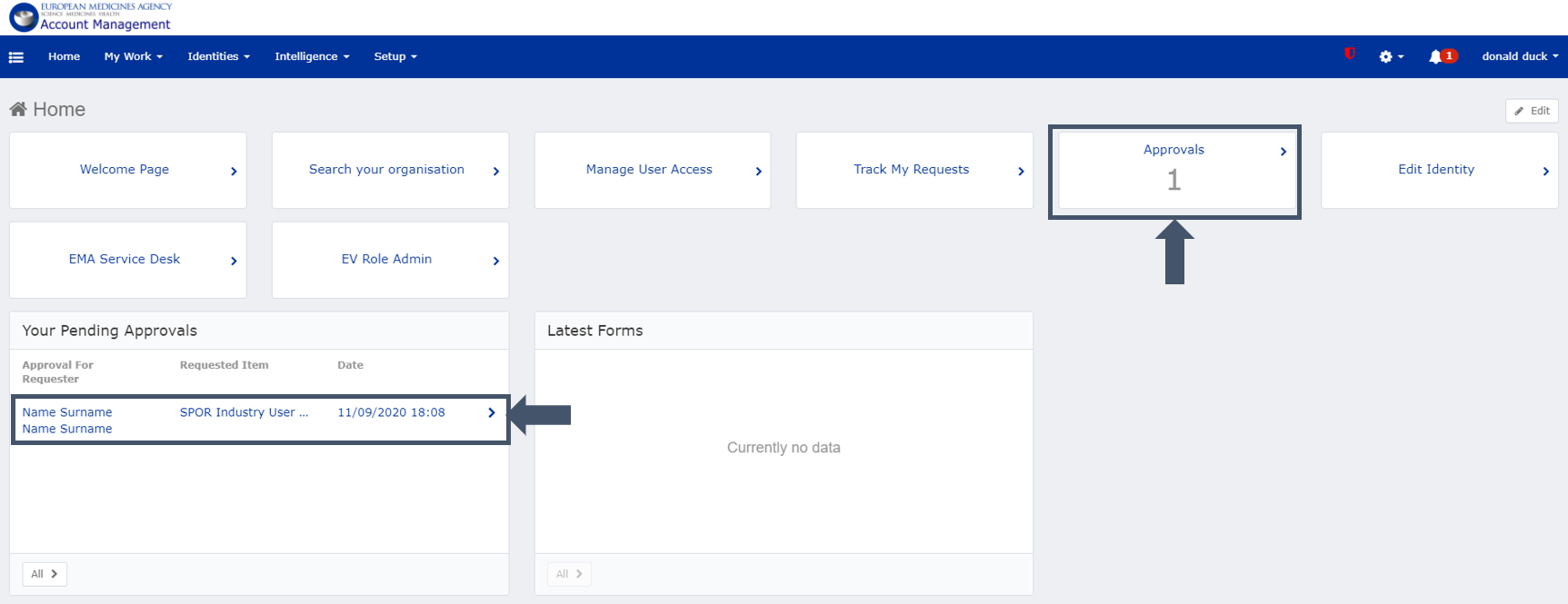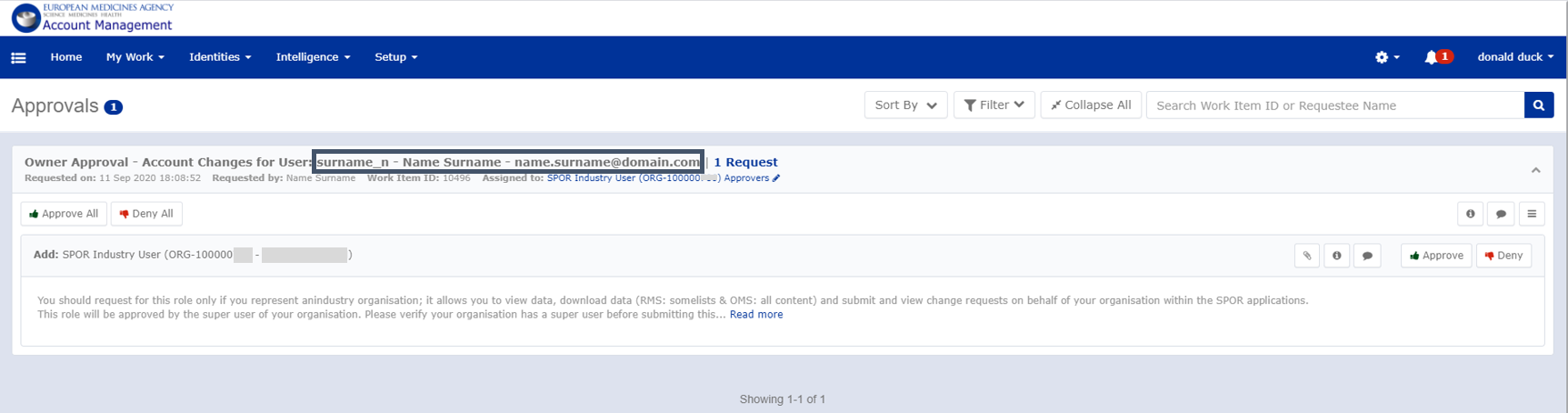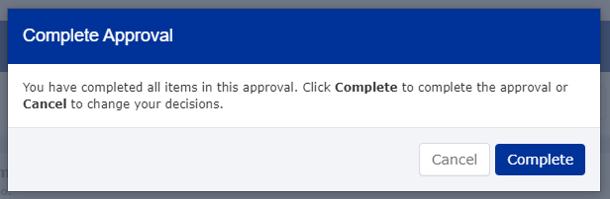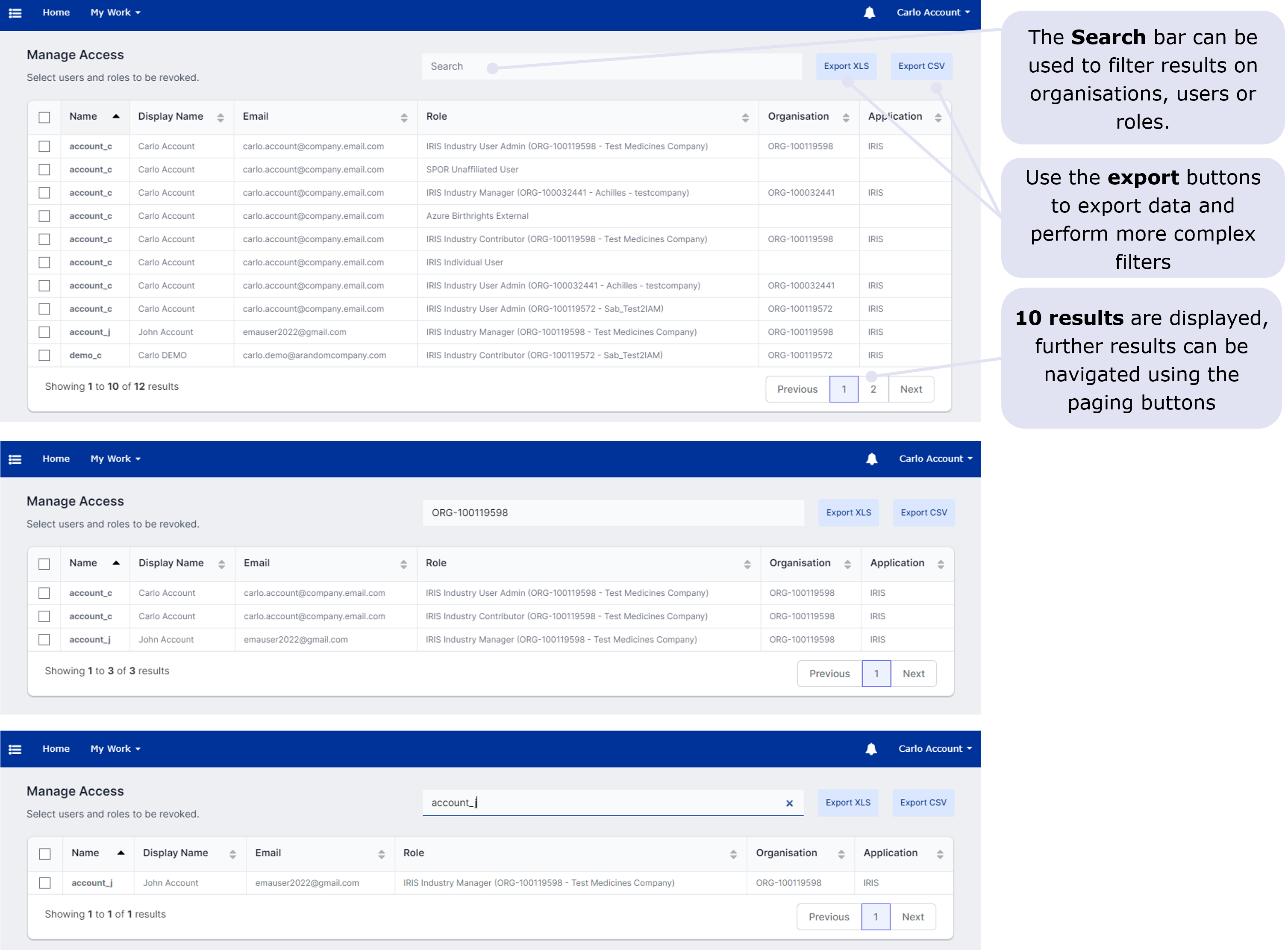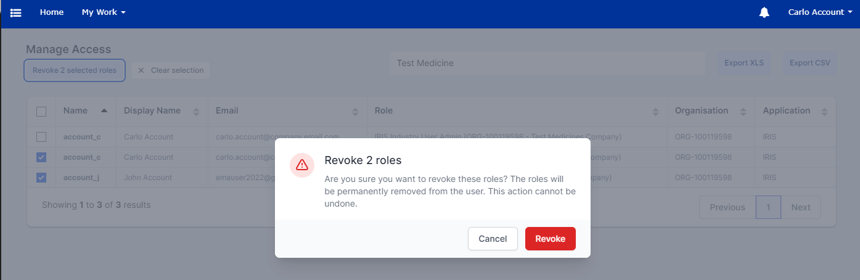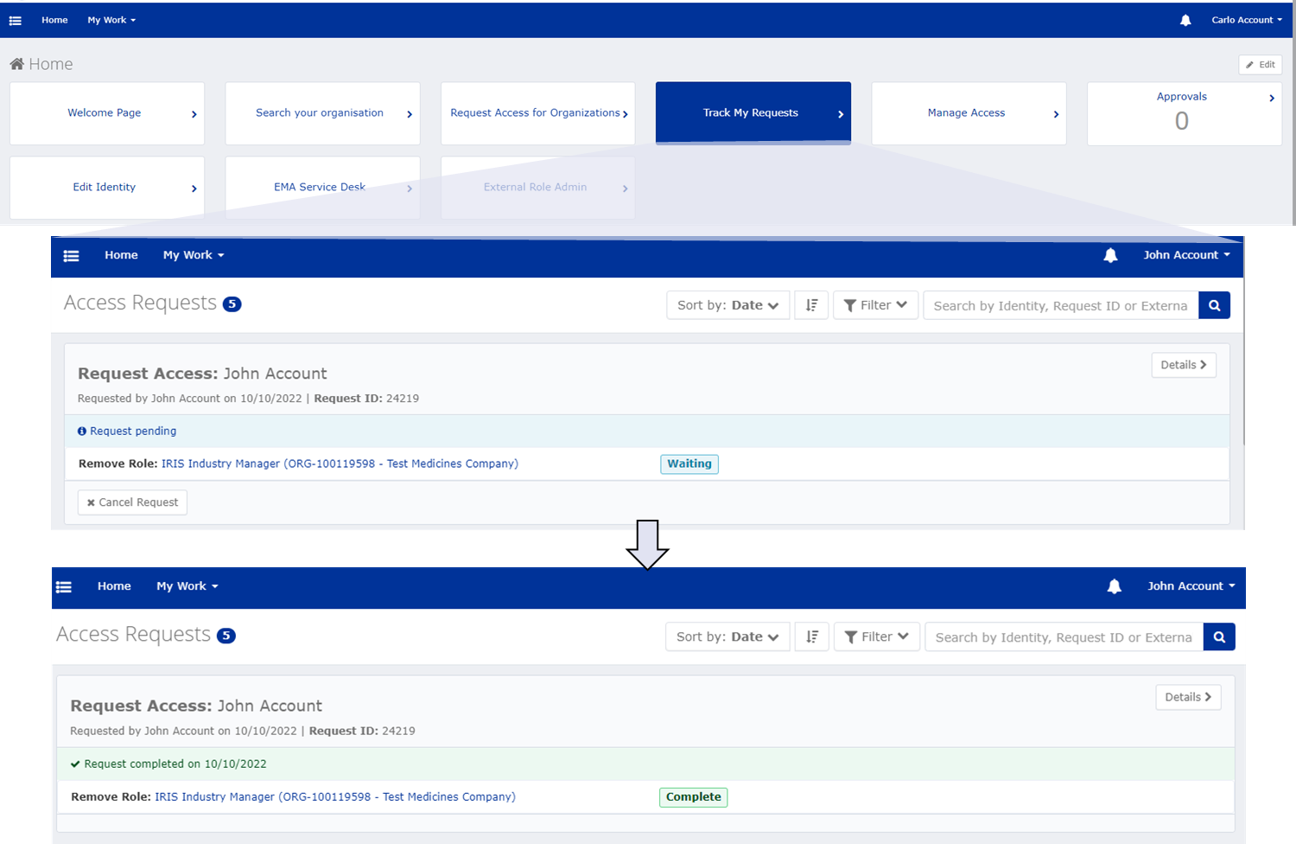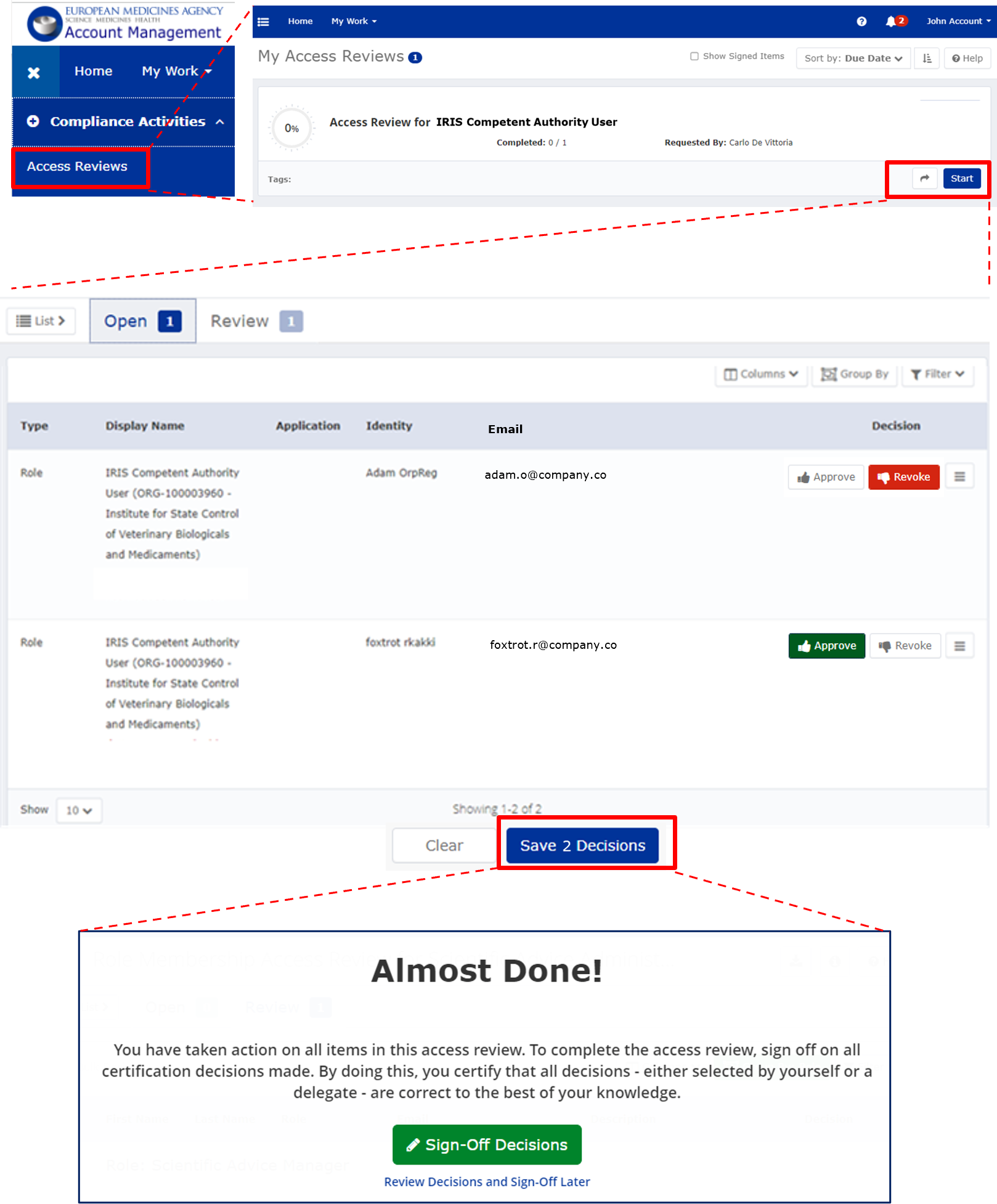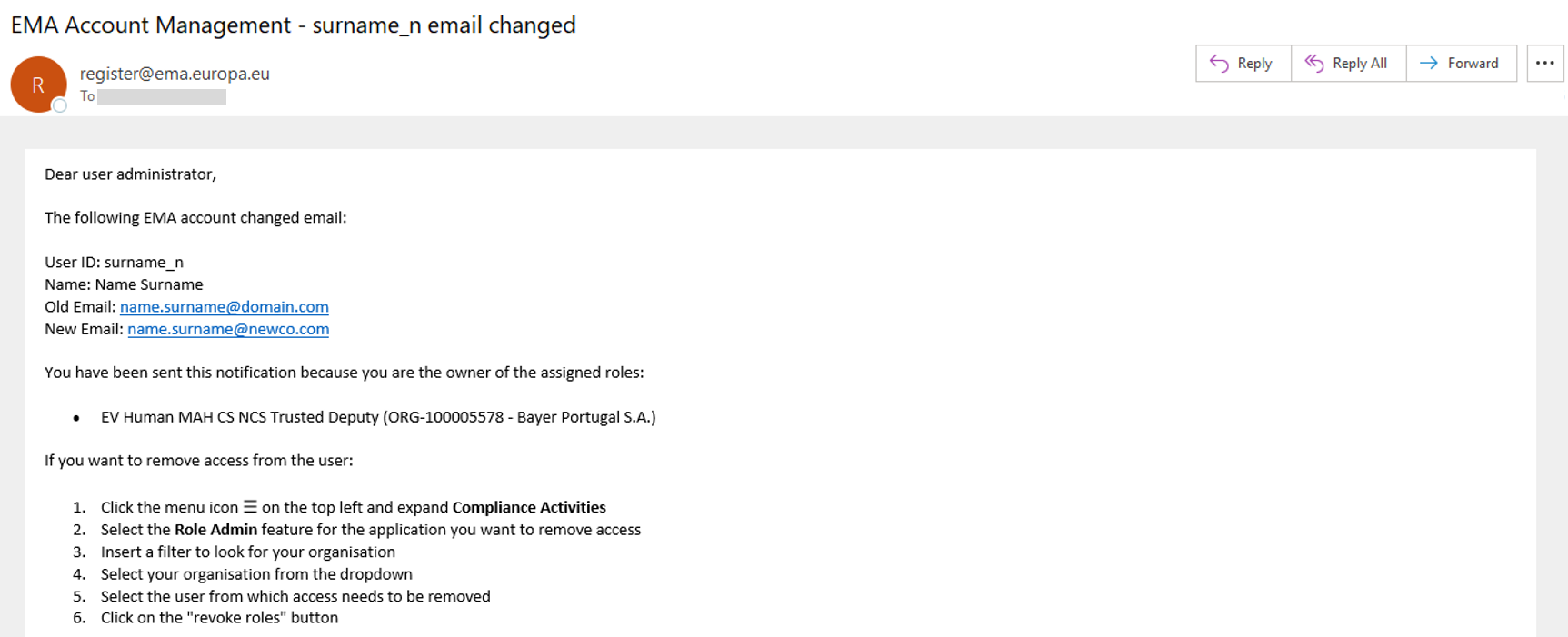EMA Account Management | User Administrator Guide
A ‘User Administrator’ of an organisation is responsible for approving and revoking access for users of the same organisation. They are also notified when users accounts are reactivated or when the email address of a user has changed. For example, the roles listed below grant access as 'User Administrator' in the EMA Account Management Portal. The same principle applies to the majority of EMA applications, even if they are not listed here:
- External Organisation Administrator
- CTIS High Level Administrator
- IRIS / PLM Admin
- SPOR Super User
- EV Human EU QPPV, Trusted Deputy and NCA/CS/NCS Responsible
- EV VET Responsible and Trusted Deputy
- UPD Super User
Only the first request for a ‘User Administrator’ role is evaluated and granted by EMA. For the role request to be approved, additional documentation providing proof of authority to represent the organisation must be attached to the request. Check here for more guidance on how to submit a request for the “User Administrator” role.
Subsequent requests for a ‘User Administrator’ role must be approved by the first ‘User Administrator’.
The External Organisation Administrator is a special role in the EMA Account Management portal. This Administrator, once validated by EMA, can approve or reject requests to become an administrator for other EMA-run systems[1] for their organisation.
EudraVigilance: When requesting access as a Responsible Person or EU QPPV/Additional QPPV/Trusted Deputy please follow the steps described in section 3. of the registration manual for Human and/or for Veterinary.
[1]The Eudravigilance EU QPPV and Responsible are always approved by the EMA.
The following guidance provides more information on the ‘User Administrator’ responsibilities and how the EMA Account Management helps to fulfil them:
External Organisation Administrator
How to approve access
View the list of users for your organisation
How to remove users’ access
Access Reviews
Notifications to User Administrators
External Organisation Administrator
External Organisation Administrator, once validated by EMA, can approve or reject requests to become an administrator for other EMA-run systems
[1] for their organisation.
An External Organisation Administrator can reduce the number of administrators that need to be validated by EMA with a proof of affiliation letter, speeding up the process of administrator approval while ensuring organisations retain control over requests for administrator roles in EMA Account Management.
The new process is optional, and organisations can continue using the existing process for administrator registration in EMA Account Management if preferred.
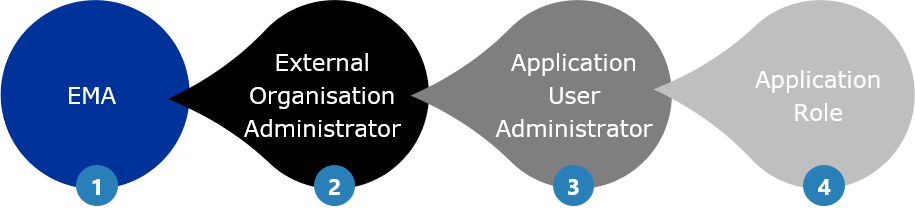
- EMA approves the first user of an organisation. A proof of affiliation (attachment) is required otherwise the request is rejected;
- External Organisation Administrator approves other External Organisation Administrators and Application Administrators;
- Organisation Application Administrator approves other Application Administrators and access to the specific application for the organisation they manage;
- Application Users request access:
- if an Organisation Application Administrator is appointed the request is assigned to Organisation Application Administrator;
- if no Organisation Application Administrator is appointed the request is escalated to the External Organisation Administrators;
- if no External Organisation Administrators is appointed the request is automatically rejected;
More information about the approval model can be found in this presentation and a list of specific FAQ is available in the Frequently Asked Questions page.
How to approve access
Once a user submits a request for a role with an affiliation to an organisation in the EMA Account Management Portal, the User Admin for that organisation receives an e-mail stating the name of the user and the type of role/affiliation requested for that organisation.
To process the user access request:
- Click on the link you have received in the email;
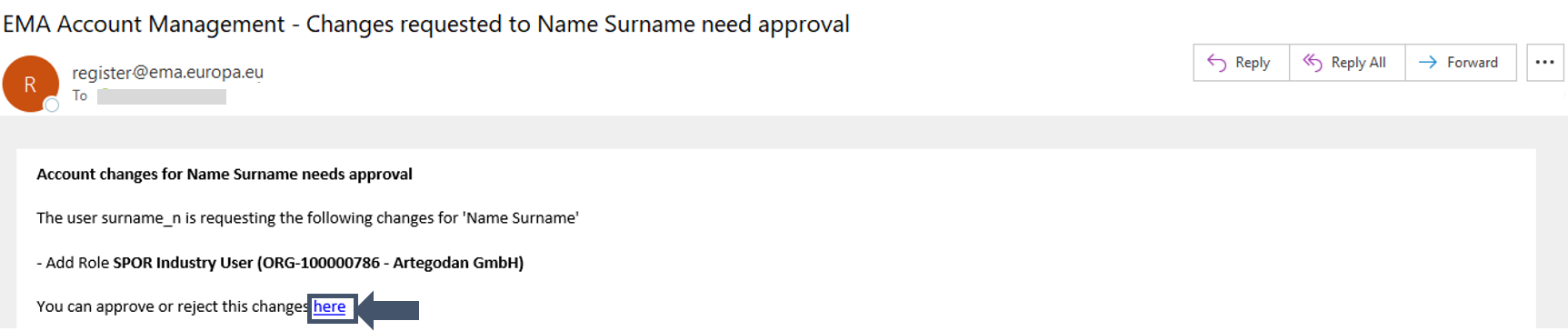
Or, alternatively, log into the EMA Acccount Management (https://register.ema.europa.eu). The request will appear in “Your Pending Approvals” and “Approvals” tabs;
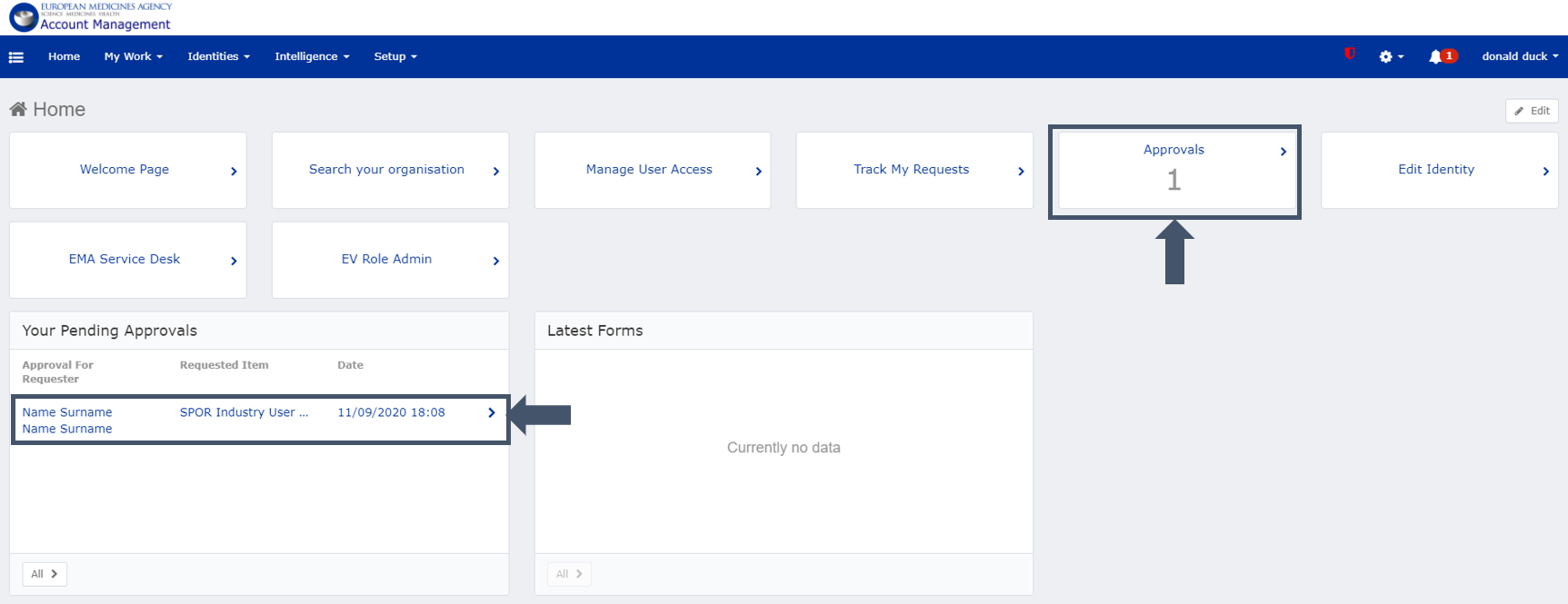
- Information about the user (user id, name, surname, email) and the request ID are available at the top of the approval;
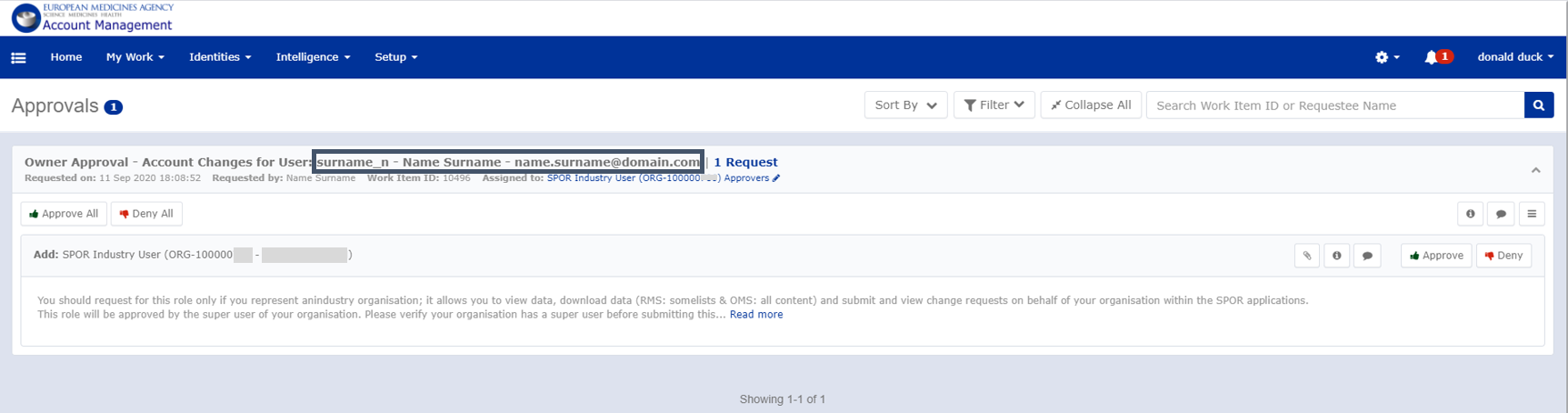
Note: The requester’s e-mail should preferably be a work e-mail from the same organisation on behalf of which the user is requesting the user access. However, this does not apply to users requesting affiliation to other organisations.
Gmail, Yahoo and similar private addresses can be used but are not recommended: the affiliation role is organisation-specific, so if the user leaves the organisation, the Admin User has the responsibility to revoke the access.
- Select the “Approve” or “Deny” button as appropriate;
- Click “Complete”.
• For approved access – the access is now active, and the requestor is notified by email
• For rejected access – the access is not granted, and the requestor is notified by email
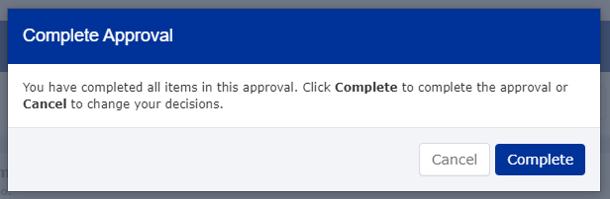
View the list of users for your organisation
User Administrator can view the list of all users assigned to the organisation they manage the access for, and they can revoke an approved access/affiliation.
To view a list of users in your organisation:
- Go to EMA Acccount Management (https://register.ema.europa.eu) ) and “Login” with your credentials;
- On the home page click on the "Manage Access" tab or, on the top left menu, select "Manage Access" and "Manage Access"

- The list of all users and related roles will be displayed for all the organisations and applications for which you have an User Administrator role.
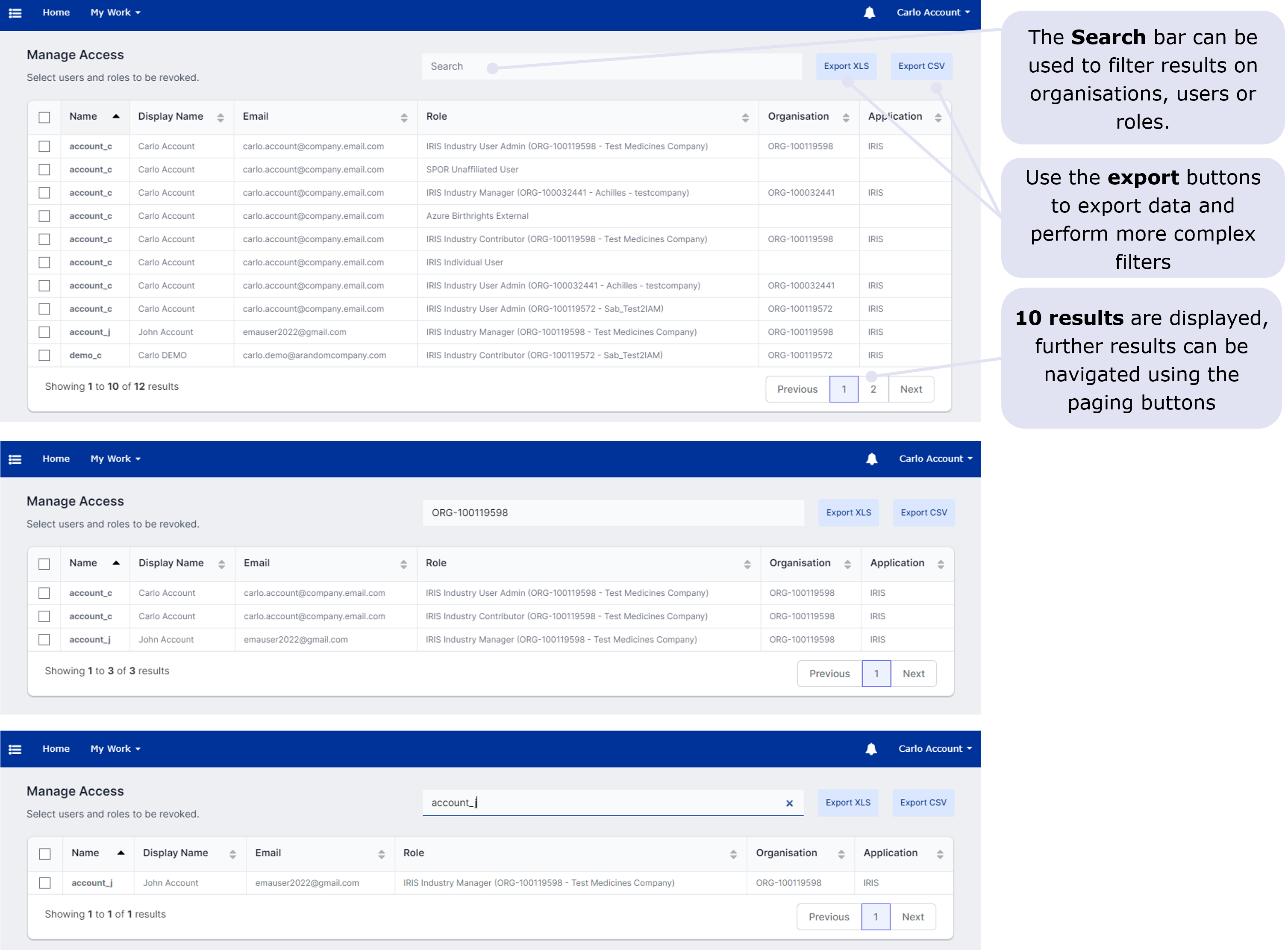
How to remove users’ access
User Administrators can view the list of all users assigned to the organisation they manage the user access and they can revoke an approved access/affiliation.
To revoke access from users of your organisation:
- Go to EMA Acccount Management (https://register.ema.europa.eu) and “Login” with your credentials;
- On the home page click on the "Manage Access" tab or, on the top left menu, select "Manage Access" and "Manage Access"

- Select the role to be removed by clicking on the checkbox of the relevant rows; once selected the “revoke selected roles“ button appears

- Click on the "revoke selected roles" button: a confirmation page is displayed;
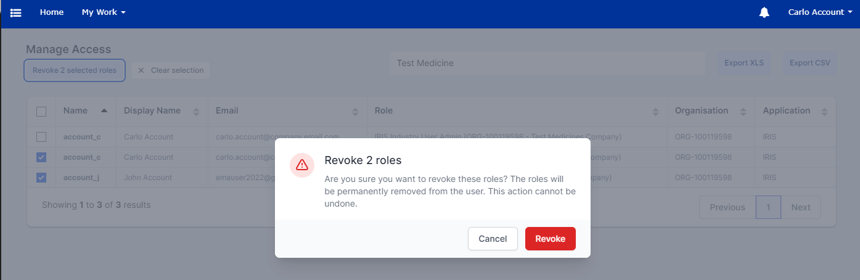
- Roles are not removed immediately, you will receive a confirmation when roles are removed. You can track the status of your removal request with the "Track My Request" tab.
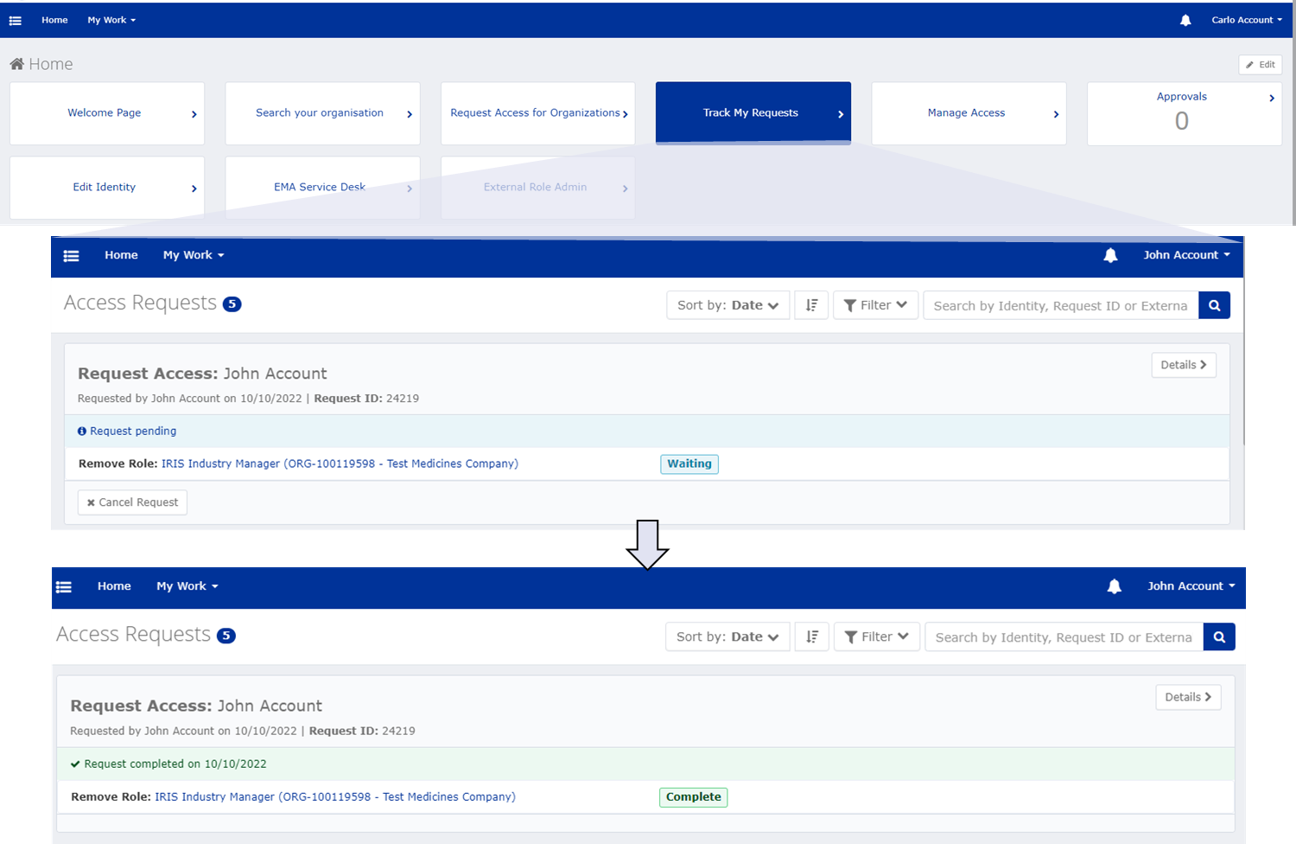
Access Reviews
User administrators can be requested to certify the access granted to the users of their organisation through an
access review.
An access review can be scheduled on a regular basis (e.g. every six months) or requested ad hoc.
The user administrators receive an access review for each role they need to certify.
NOTE: If the access review is not completed before its expiration, access is revoked for all uncompleted items.
To access the assigned access reviews, click on the link you have received via email or:
- Click on the menu on the left next to the “Home” tab.
- select "Compliance Activities".
- Select "Access Reviews".
Completed access reviews are not shown by default, tick the "Show Signed Items" checkbox to see them.

- For each access review, the completion state is shown: click on the Start or Continue button to access them.
- For each item in the access review access can be confirmed Approve or removed Revoke.
Completed ietms are shown in the "Review" tab. Details of who has completed the item are shown under the history menu close to the decision.

- Click on "Save" to save the current decisions.
- When all items are completed the decisions can be signed off..
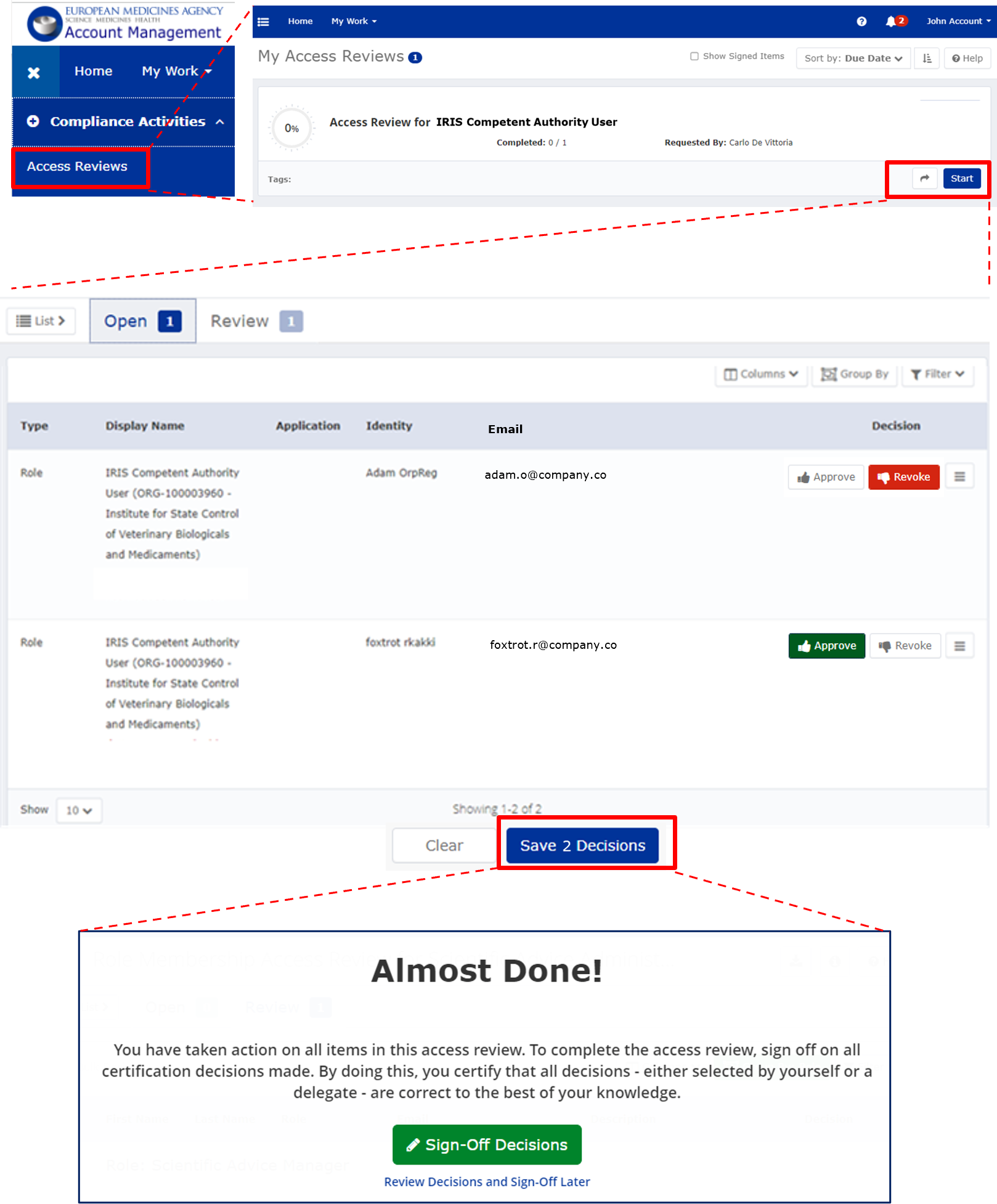
Notifications to User Administrators
Individuals holding a User Administrator role will receive an email notification when any user from their organisation:
• makes changes (adds/removes/updates) to their email address
• are re-activated after a period of inactivity
Furthermore individuals holding a User administrator role will receive an email notification when one of the Organisations they are managing is
Merged with another organisation. After a merge as a user administrator you can
view the list of users for your organisation and
remove users’ access of affected users in EMA Account Management. Further access can be requested using the
normal process.
In the example below, the User Administrator is receiving a notification for a user who changed the email.
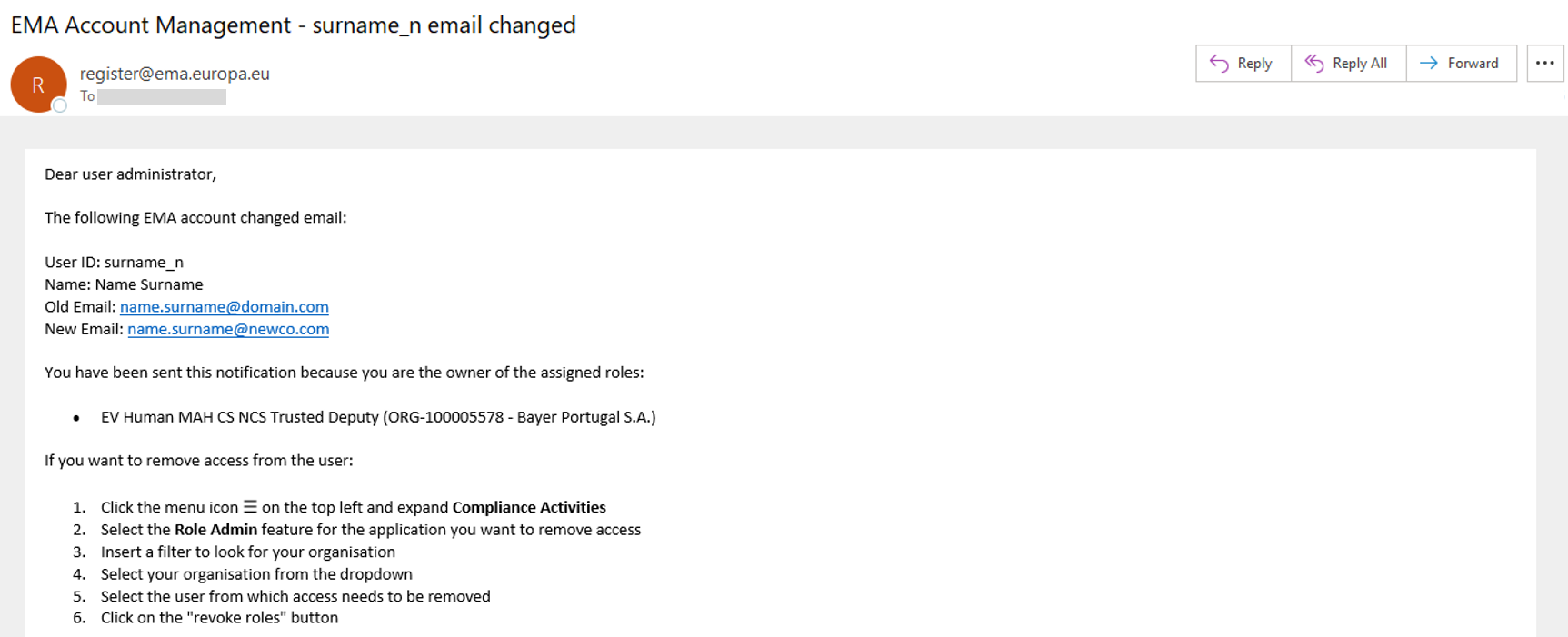 EMA Account Management guidance documents
Welcome Page
Create an EMA Account
Recover your credentials
Request user access
User Administrator guide
Frequently Asked Questions
EMA security principles and responsibilities
How to log into EMA Systems
Privacy Statement
EMA Account Management guidance documents
Welcome Page
Create an EMA Account
Recover your credentials
Request user access
User Administrator guide
Frequently Asked Questions
EMA security principles and responsibilities
How to log into EMA Systems
Privacy Statement
If you cannot find the support you need in the guidance documents, please contact the
EMA Service Desk.
Alternatively, if you are unable to access the EMA Service Desk, please send an email directly to
servicenow@ema.europa.eu indicating your name, surname and your unique username and we will help you with your access request.